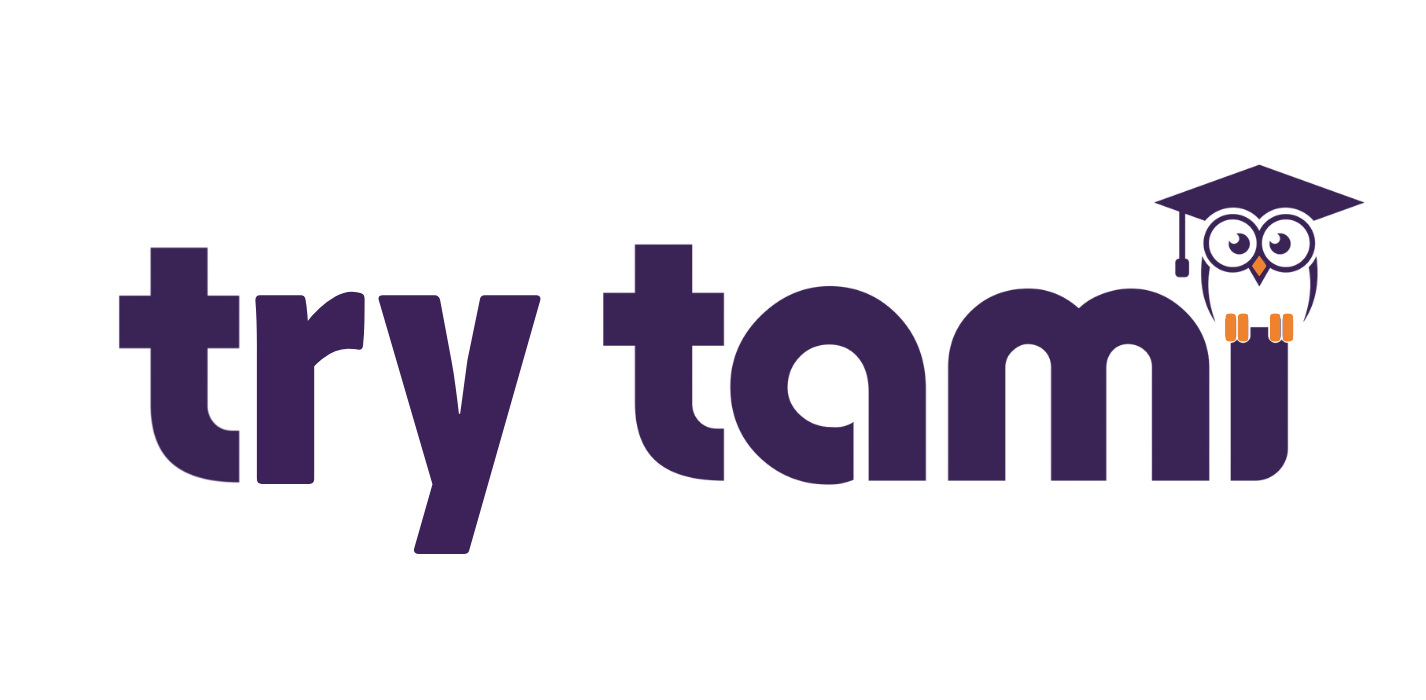👋 Welcome to Tami’s newsletter, where we explore the latest trends in AI and technology every Tuesday.
If you’re frustrated by slow AI adoption, learn how TryTami delivers real results from live AI experts, not more content.
What is Claude Code?
Everyone is trying to figure out how to use AI to achieve real results. One of the quickest ways engineering teams are making progress is with Claude Code.
Claude Code is an advanced AI tool to simplify your coding process. It provides features like custom commands, memory systems, and smooth terminal interactions, making your development faster and more efficient.
This week’s newsletter will guide you through getting started with Claude Code and highlight its main features to boost your productivity.
Key Takeaways
Claude Code is user-friendly and affordable at $100/month, making it accessible for small teams and startups.
Key features include a terminal UI, custom slash commands, and a powerful memory system that enhance coding workflows and project management.
Integrating Claude Code with GitHub optimizes version control and collaboration.
Getting Started with Claude Code

Software engineer using Claude Code
Getting started with Claude Code is straightforward. Since its general availability release in May, it has become a favorite among developers for its ease of use and powerful features. As a power user who has spent weeks mastering this tool, you’ll find the learning curve minimal, thanks to its intuitive design and thorough documentation.
One of the most appealing aspects is its affordability, with the max plan costing just $100/month. This makes it accessible for small teams and startups.
Ready to start? Begin by installing the VS Code extension and setting up your project directory.
Installing the VS Code Extension
To make the most of Claude Code, install its extension in Visual Studio Code. This integration optimizes your coding workflow by bringing AI-powered features directly into your development environment. Install the Claude Code extension using standard methods in Visual Studio Code or alternatives like Cursor and Windsurf.
Follow the installation prompts carefully for a smooth setup. Once installed, explore its features to see how it can enhance your software engineering tasks.
Setting Up Your Project Directory
Properly setting up your project directory is crucial for maximizing Claude Code’s capabilities. Key points include:
The CLAUDE.md file is central to this setup, as Claude uses it to pull context when starting a conversation.
Running the /init command generates the CLAUDE.md file.
This file should contain essential project information.
Keep these files concise and human-readable to help Claude operate more effectively.
Claude Code’s memory system also supports hierarchical md files, prioritizing the most nested ones. This allows you to organize your project’s context so Claude can easily navigate, enhancing its ability to interpret and operate within larger code frameworks.
Iterating on and refining the content of these files over time can significantly improve their effectiveness. With your project directory set up, you’re ready to leverage Claude Code’s powerful features.
Leveraging Claude Code's Features

An overview of Claude Code's various features
Claude Code comes packed with features designed to enhance your coding workflow. Whether you’re working on macOS, Ubuntu, Debian, or Windows, Claude Code has got you covered. An internet connection is required for authentication and AI processing.
From a sophisticated terminal UI to custom slash commands and a robust memory system, Claude Code offers tools that will make your development process smoother and more efficient. Here are these features in more detail.
Utilizing the Terminal UI
Claude Code’s terminal-native approach allows for seamless interaction without disrupting your coding workflow. The mature user interface, particularly in terminal interactions, enhances usability and efficiency.
With the terminal UI, you can:
Execute commands and manage coding tasks smoothly
Use navigation aids like the up arrow key to revisit previous messages
For advanced users, use Vim mode to have a familiar environment to execute commands quickly.
Custom Slash Commands
Custom slash commands in Claude Code can significantly enhance your workflow. To create these commands, follow these steps:
Write natural language instructions in markdown files.
Include arguments in these files for dynamic input.
Use these arguments to provide flexibility and tailor commands to your specific needs.
Automating repetitive tasks with custom slash commands improves efficiency and productivity.
The Memory System
Claude Code’s memory system lets you define and manage how data is stored and accessed during coding sessions. Configure project-specific memory settings to ensure Claude retains context and information tailored to individual projects. This customization enhances efficiency by enabling Claude to recall relevant information when needed.
You can also establish global memory preferences to create a unified memory management system across all projects using Claude Code. This maintains consistency and reduces redundancy, as the same memory configuration can be applied across different projects.
Effectively managing your memory settings ensures that Claude operates at peak performance, providing accurate and relevant assistance throughout your coding journey.
Integrating Claude Code with GitHub

GitHub integration with Claude Code
Integrating Claude Code with GitHub transforms version control and collaboration. Connecting Claude to your GitHub repositories streamlines various software development tasks, from issue tracking to code reviews. This integration ensures that your codebase remains current and that Claude processes the most up-to-date versions of your code.
Here’s how to use the gh CLI for GitHub interactions and effectively review pull requests with Claude Code.
Using the gh CLI
The gh CLI is a powerful command line tool for managing GitHub interactions directly from your terminal. Use it to create issues, open pull requests, and read comments from the command line. This streamlined approach lets you focus on coding tasks while efficiently handling source control operations.
Whether you’re fixing lint errors or managing GitHub actions, the gh CLI, along with Claude Code, makes it easier to run lint command tasks more manageable.
Reviewing Pull Requests
Claude Code excels in reviewing pull requests, highlighting logical flaws and security vulnerabilities. To manage reviews more effectively:
Create a configuration file called claude-code-review.yml.
Use the slash command /install-github-app to start with GitHub integration.
Note that the default review prompt can be verbose and may comment on unimportant aspects.
To improve results, specify a focus on bugs and potential vulnerabilities in your review prompts.
Despite its capabilities, some users report that Claude Code’s GitHub integration is less efficient in bug detection compared to Codex, which provides better inline comments and fixes during code reviews. However, refining your review prompts and leveraging Claude Code’s strengths can still yield excellent results.
Optimizing Workflows with Claude Code

A workflow optimization diagram showcasing Claude Code's capabilities
Optimizing your workflow with Claude Code can lead to significant time savings and efficiency gains, especially when managing extensive software projects. Clear and detailed instructions enhance Claude Code’s output accuracy and ensure it meets your expectations.
Here are specific instructions for better results, the role of visual feedback, and efficient file management techniques.
Specific Instructions for Better Results
Specific instructions are crucial for getting the best results from Claude Code. Clear and detailed instructions significantly enhance Claude Code’s output accuracy, especially during initial interactions. For example, having a clear target for iteration, such as a visual mock or write tests case, allows Claude Code to perform best during development.
Using correction tools generally produces better solutions faster, enabling you to fix code faster and handle edge cases effectively, which makes sense.
Visual Feedback with Images
Incorporating visual feedback, such as images and diagrams, into your prompts can significantly aid Claude Code in UI development and debugging processes. Visuals improve UI development and analysis, facilitating better design and debugging.
Providing visual targets leads to better outputs after several iterations, creating the development process more efficient.
Efficient File Management
Efficient file management is essential for streamlined software development. Using the tab-completion feature in Claude Code allows you to swiftly locate and reference files or directories within your project. This reduces the time taken to access necessary files, enhancing your workflow efficiency.
Additionally, organizing your files effectively and utilizing Claude Code’s features can significantly improve your productivity. Keep your project repository well-structured and leverage version control systems and build systems to ensure that your development process remains smooth and efficient.
These techniques save time and reduce cognitive load, allowing you to focus on more critical aspects of your project.
Learn Claude Code from Live Experts
Claude Code offers a wealth of features and customization options that make it a powerful tool for software engineers. From getting started with the VS Code extension to leveraging advanced features and integrating with GitHub, Claude Code enhances productivity and efficiency in coding tasks.
By following best practices and utilizing its advanced capabilities, you can maximize the benefits of this AI-powered coding assistant. Embrace the future of software engineering with Claude Code, and take your development projects to new heights.
TryTami’s AI-powered training marketplace provides instant access to Claude Code experts for scheduling live training sessions tailored to your team’s projects and tech stack.
If you’re ready to accelerate productivity with Claude Code, request a demo to learn more.
Thank you for reading!
Until next Tuesday,
Kelby, Dean, Dave